How to Reset WordPress Password?
WordPress; It contains user settings with different authorization levels such as admin, editor. With these user types, data entries can be made, the site can be managed or seo settings can be made according to the authority level.
It is also possible to create user accounts with passwords for users. Here’s what to do if passwords are forgotten:
Resetting via Admin Panel
The password reminder tab on the WordPress “sitename.com/wp-login” login screen can send you a link to reset your forgotten passwords.
Entering the e-mail address you used when registering a user in the tab here is sufficient to complete the process. The process can be completed in a short time by sending a reset message to your e-mail address.
However, for this to be possible, WordPress must be able to send emails. If you don’t have a valid e-mail address you used while signing up or you forgot it, you can’t reset your password this way. In order to change the password at this level, you must have access to the database.
Resetting via Mysql Database
WordPress is a website software written in php and using Mysql as database. If you can use mysql, you can do all kinds of operations with the site’s data via phpmyadmin. Password change is one of them.
In order to reset your forgotten WordPress passwords, you must first log in to the database management screen. You can do this from the panels given to you by the hosting service provider.
After logging into the tab specified as database or mysql database in the administration panel, click on the phpmyadmin tab. The site will take you to the database in a different tab or in a new window.
After logging into the phpmyadmin screen, let’s select the database from the left menu. Click on the “User” line in the menu that will open. On the main screen, you will see a screen listing users. Find your username here. At this point, you need to enter “password” into the database.
You will see an encrypted structure in the relevant field. This is how you should enter your password. No matter what password you are using. You need to reset this password with an encoding method such as MD5.
Go to the appropriate page from the “MD5 creator” results by doing a search on the search engine. Enter the password you want to use on the screen here and encrypt it. When you copy the generated MD5 code and enter the password of your username on the phpmyadmin page, the password reset process is completed, mysql has automatically saved the query and your password is changed.
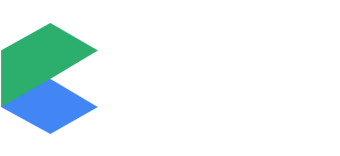
Hi, Neat post.
Hi, I want to say that this article is awesome, great written and include almost all vital infos.
I’d like to see more posts like this .
Good day! Do you use Twitter? I’d like to follow you if that would be ok.
I’m absolutely enjoying your blog and look forward to new posts.
Pretty! This has been an extremely wonderful post. Thank you for supplying this info.
I’m not that much of a internet reader to be honest but your
sites really nice, keep it up! I’ll go ahead and bookmark your site to come back later on. All the best